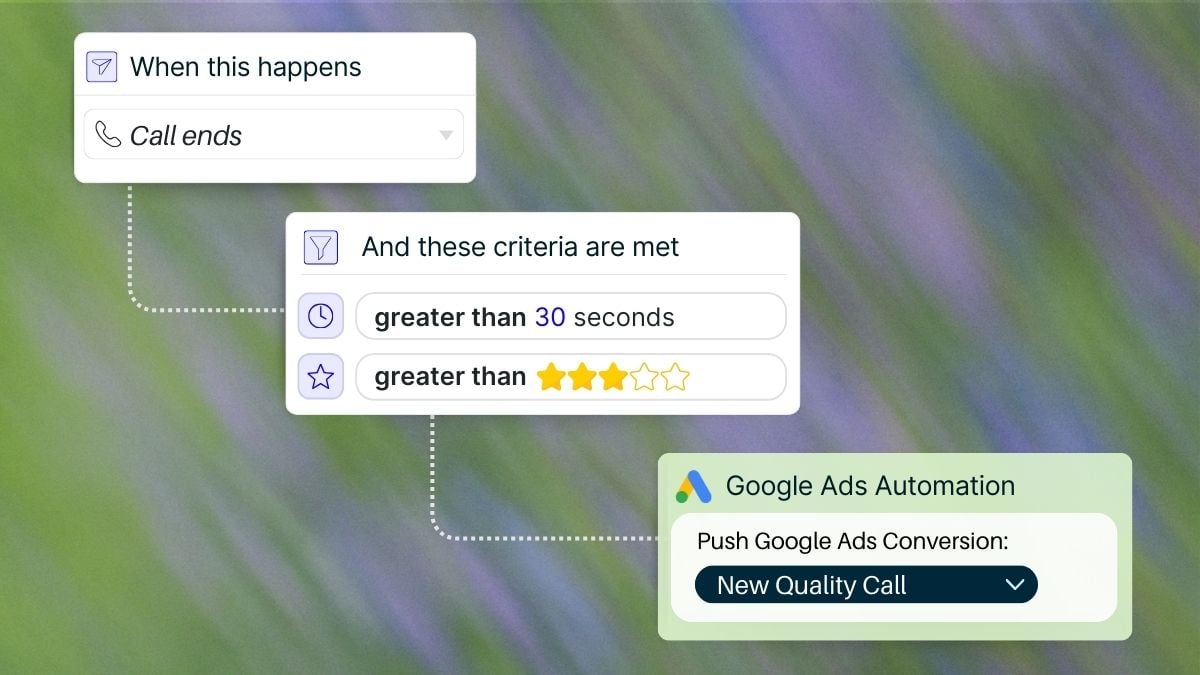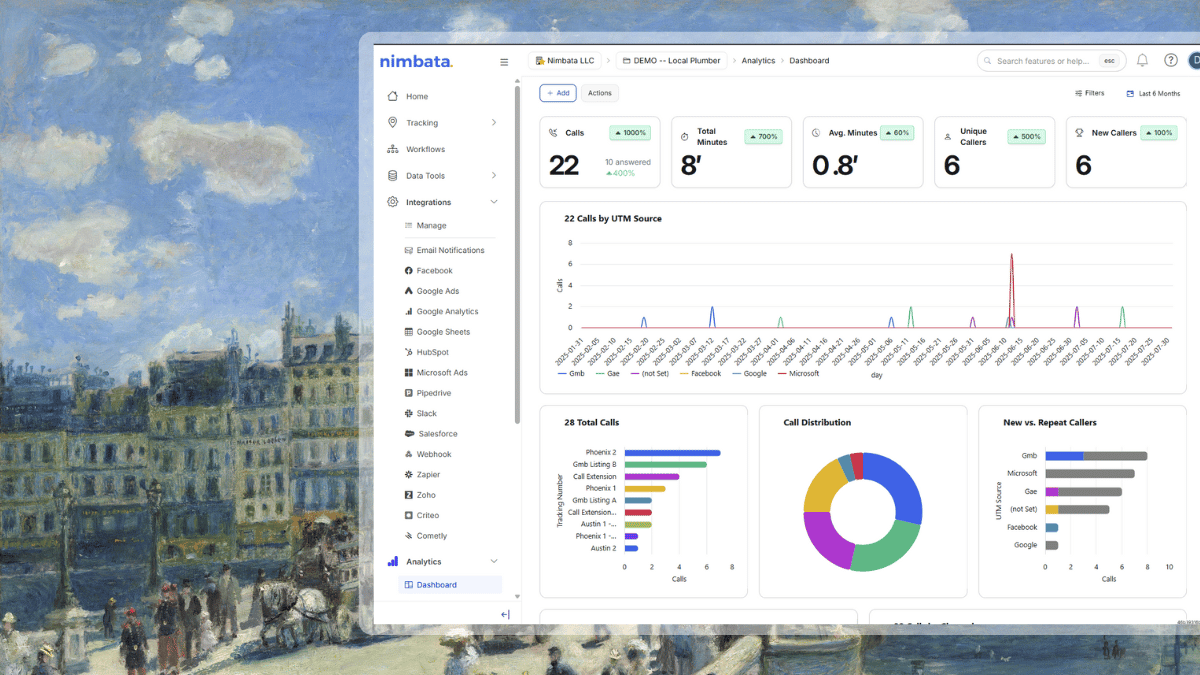There’s a reason marketers everywhere are shifting focus from vanity metrics to what truly drives business: lead quality.
Until recently, Google Ads was mostly about click-through rates, conversion counts, and basic CPA calculations. Relying on such surface-level metrics will no longer cut it. Your campaigns’ performance hinges on a single key question: Are your ads generating high-quality leads that actually convert to revenue?
This evolution has given rise to Google Ads lead scoring importation, aka how to feed back meaningful signals about lead quality into Google’s bidding algorithm. Instead of treating every call or form the same, you teach Google what a valuable lead looks like. When you combine this with call tracking and AI-assisted lead evaluation, you have a smarter and more profitable ad strategy in your hands.
After this guide, you’ll be able to:
- Accurately capture and score phone leads from your campaigns
- Import lead scores into Google Ads as offline conversions
- Train Google’s algorithms to optimize for lead quality, not just clicks
- Use AI-powered call tracking to automate, filter, and scale the process
- Keep your campaigns privacy-compliant with Enhanced Conversions & Consent Mode
Understanding lead scoring in Google Ads
Lead scoring assigns a value to each lead based on how likely they are to become a customer. By importing these scores into Google Ads, you help the algorithm prioritize quality over quantity, so your budget targets prospects who actually buy, not just click.
1. Why lead scoring is essential for Google Ads success
PPC leads aren’t all created equal. Clicks are easy. Conversions are better. But qualified leads are what your Google Ads budget should be chasing.
That’s where lead scoring and importation into Google Ads come in. Instead of letting Google treat every lead the same, you teach it what a high-quality lead looks like. This changes everything: how Google bids, where it shows your ads, and who sees them.
If your campaigns drive inbound phone calls, combining lead scoring with AI call tracking lets you turn raw phone data into actionable buyer signals. Then, you can sync those signals directly into your account as offline conversions.
Welcome to the new era of Google Ads conversion optimization.
2. How lead scoring trains Google’s algorithm
Google’s bidding engine optimizes what it considers a high-quality lead based on the conversion signals it receives. If those signals include spam calls or weak leads, the algorithm will be poorly trained and your campaigns will inevitably waste any budget funneled into them by attracting more leads of the same questionable quality.
It’s when you feed the algorithm high-value, scored leads, based on things like behaviors, conversations, and actions, that you create an ever-improving campaign cycle:
- Google learns to prioritize users who behave like your best customers
- Your CPCs stay competitive, but your cost per qualified lead drops
- You stop chasing volume and refocus on your most important revenue drivers
This is the core of Google Ads lead scoring importation. It’s about giving Google the right data to train its AI on what works for your business.
3. The evolution of Google Ads: from clicks to scoring
Just a few years ago, lead scoring was mostly a CRM thing. Now, it’s one of the hottest trends in paid acquisition. Why? Because Google Ads leads are expensive. Businesses are tired of paying for clicks that don’t convert, form fills that go nowhere, and phone calls that waste sales reps’ time.
Today, you can:
- Track every call or form back to its ad source
- Evaluate the lead’s intent and value
- Assign a lead score
- Automatically send that score to Google as a conversion
- Use those signals to optimize Google Ads for quality, not just quantity
Add in AI tools that analyze phone calls and your lead scoring becomes smarter and faster.
What does this look like in practice?
A lead clicks your ad, calls your business, and talks for 3 minutes. They say “I’d like to sign up” and ask “when can we get started?” Your call tracking platform scores the lead 85/100 based on duration, keywords, and source. That score is sent to Google Ads as a qualified conversion. Over time, your campaigns learn to prioritize leads who behave like this over the rest.
Why it’s best to train Google Ads with buyer signals, not just data
Here’s how lead scoring makes your Google Ads campaigns precise, efficient, and profitable:
- Higher-quality conversions
You teach Google what constitutes low- and high-quality actions, so your Google ads campaigns reward only the right kind of actions. - More efficient ad spend
As a result, your ad budget is directed and redirected to the audiences most likely to generate revenue. - Better sales-marketing alignment
Now, sales can focus on handling qualified leads, while marketing optimizes ad creatives and targeting for the profiles that convert best. - Scalable, automated processes
Once set up, your lead scoring importation system keeps improving campaign performance without manual intervention.
Consider the following nuances to avoid serious errors in your lead scoring strategy
- The quality of your lead scoring system
The effectiveness of lead scoring importation hinges on the robustness of your scoring methodology. Overly simplistic or inaccurate scoring can mislead Google’s algorithm, negating the benefits. - Frequency of data updates
Regularly syncing your offline data from your CRM or call tracking tool with Google Ads ensures the algorithm works with the latest insights, keeping your campaigns relevant. - Customizing conversion actions
Lead scoring lets you tailor your conversion actions. For instance:- Assign higher value to leads requesting a demo compared to those downloading an ebook.
- Reward leads with longer, sales-focused calls with greater conversion value.
Getting started with lead scoring in Google Ads
Before you move onto the technical side of things, you must first create the right strategy – considering doing the following:
1. Develop a lead scoring model
Collaborate with your sales and marketing teams to define what a high-quality lead looks like. Identify key indicators like high-intent search keywords, long call durations, or strong website engagement. A solid scoring model is the bedrock of effective lead scoring importation.
2. Integrate CRM with Google Ads
Use tools like Offline Conversion Tracking (OCT) or Enhanced Conversions for Leads to sync lead scores automatically. This integration makes your data actionable, ensuring Google’s algorithm learns what qualifies as a great lead.
3. Create custom conversion metrics
Define conversion actions in Google Ads that reflect different lead score thresholds. For example, creating a conversion action specifically for leads scoring 80 or above. This alignment helps Google’s bidding strategies target leads that actually convert.
4. Set up multiple conversions to reflect different PPC lead qualities
Configure separate conversion actions for leads showing varying levels of intent. This helps Google allocate your budget more effectively. For instance:
- A “Pricing Request” form submission might be a high-value conversion.
- A generic “Contact Us” form submission could carry a lower value.
5. Automate lead qualification with business-specific rules
Use automation workflows to qualify leads based on your criteria. For example:
- Trigger higher lead scores for phone calls longer than 3 minutes that mention words like “pricing,” “consultation,” or “demo.”
- Automatically sync these qualified leads through Google Ads lead scoring importation.
6. Use AI call tracking to enhance your lead scores
Integrate AI-powered call tracking tools to analyze call content and tag leads based on real conversations. For example:
- AI can detect phrases like “ready to order” or “need a quote” and flag them as high-quality.
- Sync these AI-enhanced scores to Google Ads to provide richer data signals, helping the algorithm refine targeting and bidding.
7. Monitor, analyze, and iterate
Continuously review your campaign performance and conversion data. Regularly update your lead scoring model, custom conversions, and automation workflows to keep your Google Ads lead scoring aligned with your latest business goals and customer behavior.
The elephant in the room: Auto-filter and import phone leads to Google Ads. Set it up once, and let it run forever
Phone calls have always been the wild card in digital advertising. While form submissions and chat interactions leave clear digital footprints, phone leads are inherently dynamic, unstructured, and notoriously tricky to tie back to specific ad clicks.
Here’s the good news: with the right setup, you can turn that chaos into clarity. By integrating a call tracking tool with Google Ads, you can auto-filter and attribute phone leads based on quality and lead scores, creating a system that quietly runs in the background forever.
First things first, make sure your call tracking solution supports Enhanced Conversions for Leads, so you can securely send hashed phone numbers or emails to Google Ads. This boosts match rates while keeping you privacy-compliant.
Let’s address the elephant: Why phone calls are hard to attribute
Why phone calls are hard to attribute: Unlike form submissions or chats, which have clear digital fingerprints, phone calls lack direct attribution pathways. They often originate from multiple sources (ads, referrals, organic searches) and require nuanced tracking to understand their true value.
What we’re focusing on: This section is all about phone calls. Form and chat leads are relatively simple to track and upload as offline conversions. The real challenge is in automating attribution for quality phone leads.
Why automating phone lead scoring & attribution is critical
1. Phone leads are high-intent
A phone call often indicates a deeper level of interest compared to forms or chats. Automating their attribution ensures you capture this intent without manual effort.
2. Scalable solution
With an automated system in place, your campaigns can grow without the burden of manually importing or scoring phone leads.
3. Unmatched insights
Leveraging call tracking tools provides you with detailed insights into call context, duration, and outcomes, allowing you to optimize ad spending toward what truly matters; high-quality leads.
4. Privacy-first attribution
When operating in regions like the EU/EEA, Consent Mode v2 is essential for capturing user consent signals. By pairing it with Enhanced Conversions, you ensure your phone lead imports remain effective, even if users decline tracking cookies, while staying fully compliant.
What kind of performance lift can you expect from automating lead scoring?
Marketers who score leads and feed them back into Google Ads consistently report:
- Lower cost per qualified lead (CPQL) because you’re no longer paying for junk calls.
- Improved return on ad spend (ROAS) on high-intent campaigns.
- Better audience training, with Google learning what a “good” lead looks like and optimizing accordingly.
- Smarter budget allocation, so more spend goes to top-performing keywords and ads.
Here’s how to automate your lead capture, filtering & importation to Google Ads
Let’s now analyze the steps you need to follow to set up your call tracking cool so you can then automate lead capture, filtering, and sharing to Google Ads.
Part 1: Call Tracking Setup
Step 1: Get tracking numbers
Start with numbers for your Google Ads campaigns. Estimate your needs using a tracking number calculator or pool checker.

Step 2: Connect numbers via call flows
Route tracking numbers to destination numbers using the Call Flow Builder. This ensures calls get to the right team while enabling recordings, greetings, or routing rules.
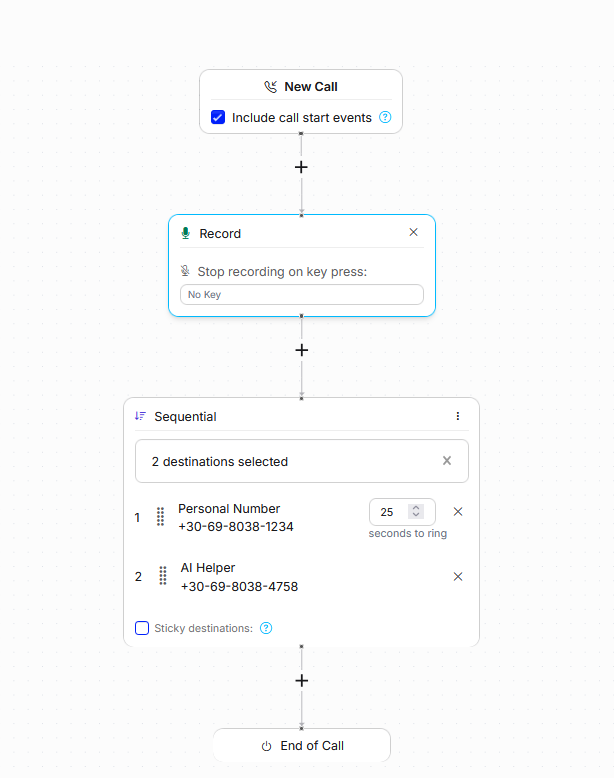
Step 3: Publish the DNI script
Dynamic Number Insertion swaps out your website’s static phone number with the correct tracking number, based on each visitor’s session. This is what lets you attribute PPC leads to their source.

Part 2: Google Ads integration & Workflow Builder automations
Step 4: Integrate with Google Ads
Connect your tracking software (e.g., Nimbata) to Google Ads under Integrations. Authorize access and enable Enhanced Conversions if needed.

Step 5: Create lead quality-based conversions in Google Ads
For every meaningful lead score you want to track, such as “Engaged Call” or “High-Intent Lead”, create a unique conversion action in Google Ads.
Use:
1. Tools > Conversions > Import > Track conversions from clicks
2. Name each action clearly (e.g., Qualified Call, Buyer Lead)

Step 6: Automate importation with workflows
Use your platform’s Workflow Builder to define when lead scores are pushed to Google Ads. You can build rules based on:
- Call duration (e.g., 120+ seconds)
- AI keyword detection (e.g., “book,” “buy,” or your product name)
- Call outcomes (e.g., connected, abandoned, repeat caller)

Each workflow sends a lead into Google Ads under its correct conversion category. This creates a loop that continually refines campaign performance.
Bringing AI into Google Ads Lead Scoring Importation
AI transforms how you evaluate PPC leads, especially in the case of phone calls, where traditional analytics fall short.
Today’s best tools (like Nimbata) use AI to:
- Transcribe & analyze calls in seconds
- Spot high-intent keywords (e.g., “ready to sign,” “need this by Monday”)
- Generate call transcriptions and call summaries that help you review and classify leads quickly
- Trigger workflows based on AI-detected outcomes, not just durations
AI-powered call tracking lets you skip manual review and send only the best leads back to Google. It’s fast, scalable, and far more consistent than human scoring alone.
Privacy Compliance: Enhanced Conversions & Consent Mode v2
When importing lead data into Google Ads, privacy and compliance matter, especially in the EU and California.
That’s why Enhanced Conversions for Leads exists: it lets you send hashed first-party data (like phone numbers or emails) for better match rates while protecting user identity.
And if you’re using cookies or DNI, Consent Mode v2 helps you stay compliant by adjusting your data collection based on user consent.
Any tool you use for Google Ads lead scoring importation should support both.
Bringing better leads in means putting better Google Ads out
When you treat every call or form fill as equal, Google can’t tell the difference between a buyer and a browser. It’s with lead scoring and importation into Google Ads that you take back control by:
- Defining what makes a lead valuable
- Scoring calls automatically using AI features
- Feeding your best-quality data into your ad campaigns
- Allowing Google to learn how to prioritize the profiles of those most likely to convert
If your PPC strategy still focuses on processing volume alone, now is the perfect time to shift to a value-based approach instead. Start with call tracking, add AI-powered scoring, and let Google do what it does best with the right data guiding every bid.
Expert Call Tracking Tip for Multiple Call Conversions
To gain a clearer understanding of your leads, consider setting up multiple call conversions, each tailored to reflect different aspects of lead quality. Here’s how you can structure them:
Conversion Action for Answered Calls: Track all answered calls with a duration greater than X seconds. This helps identify engaged leads.
Conversion Action for High-Intent Leads: Use keyword spotting to create a conversion action that identifies calls where specific high-intent keywords are mentioned.
Conversion Action for Revenue-Generating Calls: Track all calls with a sales value greater than 0. This allows you to calculate your true ROI.
For this approach, you should create one conversion action in Google Ads for each of your lead qualities (as described in the fourth step) and then create one automation rule for each in Nimbata, pairing it with the corresponding conversion.
📖 How to Track Calls & Conversions in Google Ads: Resources about setup best practices & conversion tracking.
🔗 What is Google Ads Call Tracking
🔗 Proper Call Conversion Setup (3 Steps)