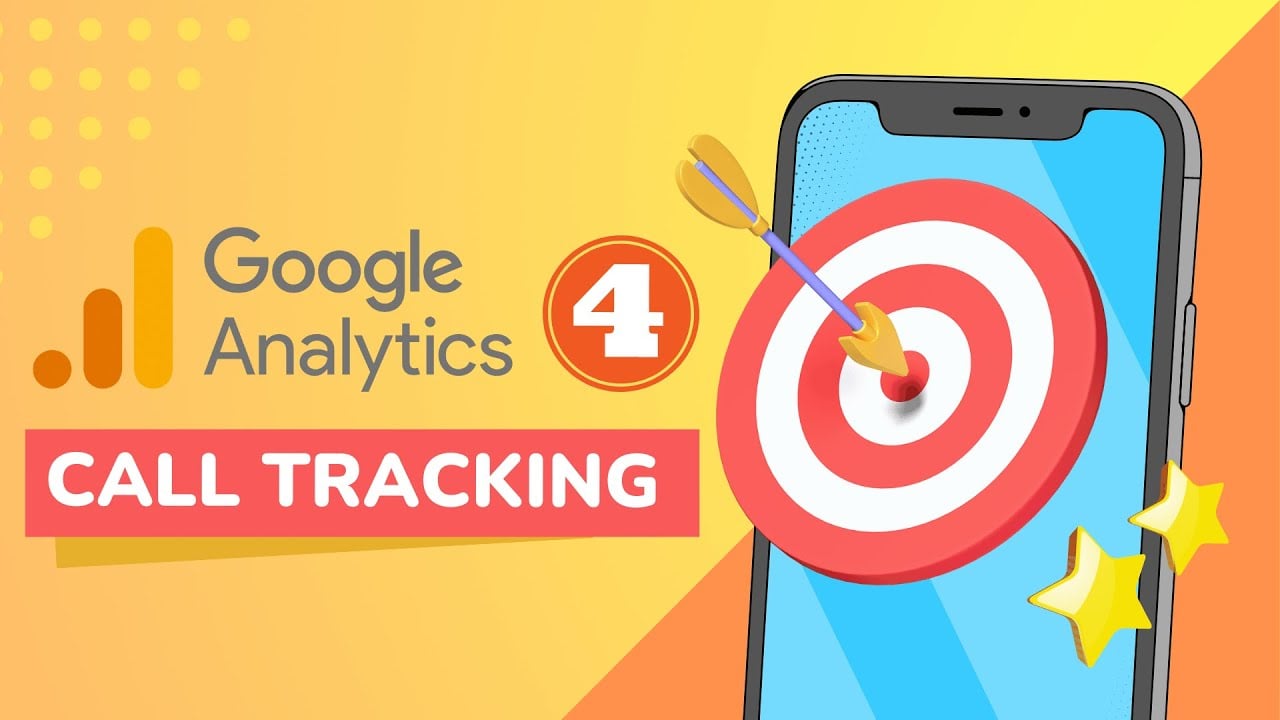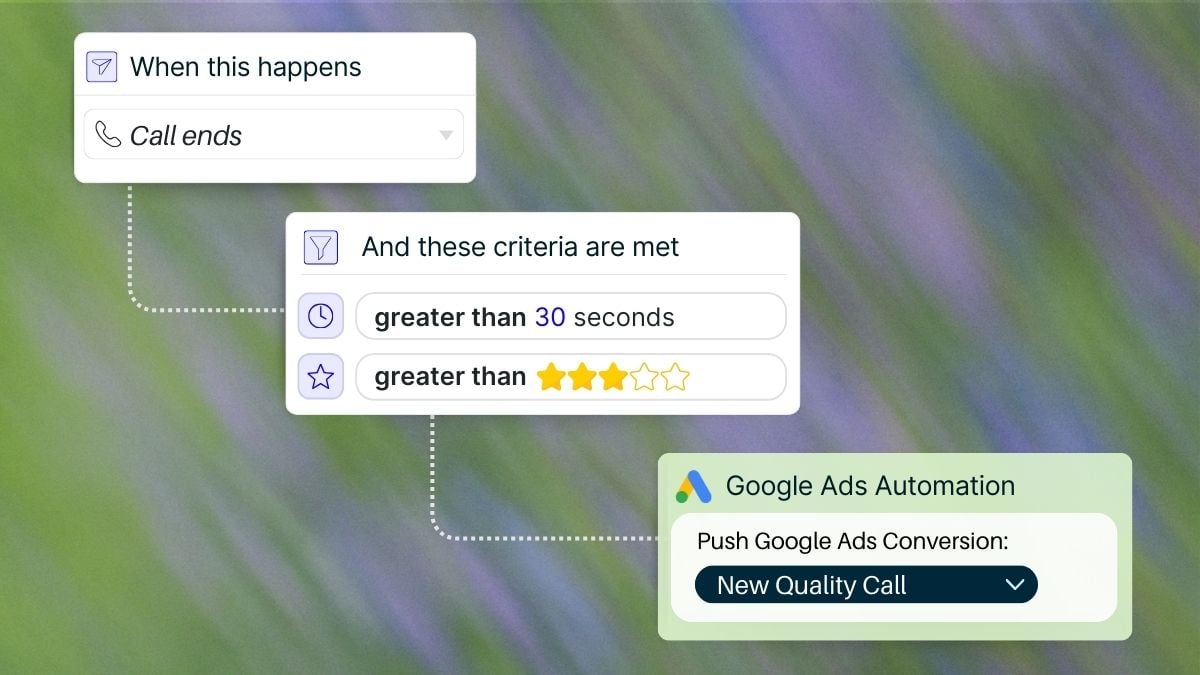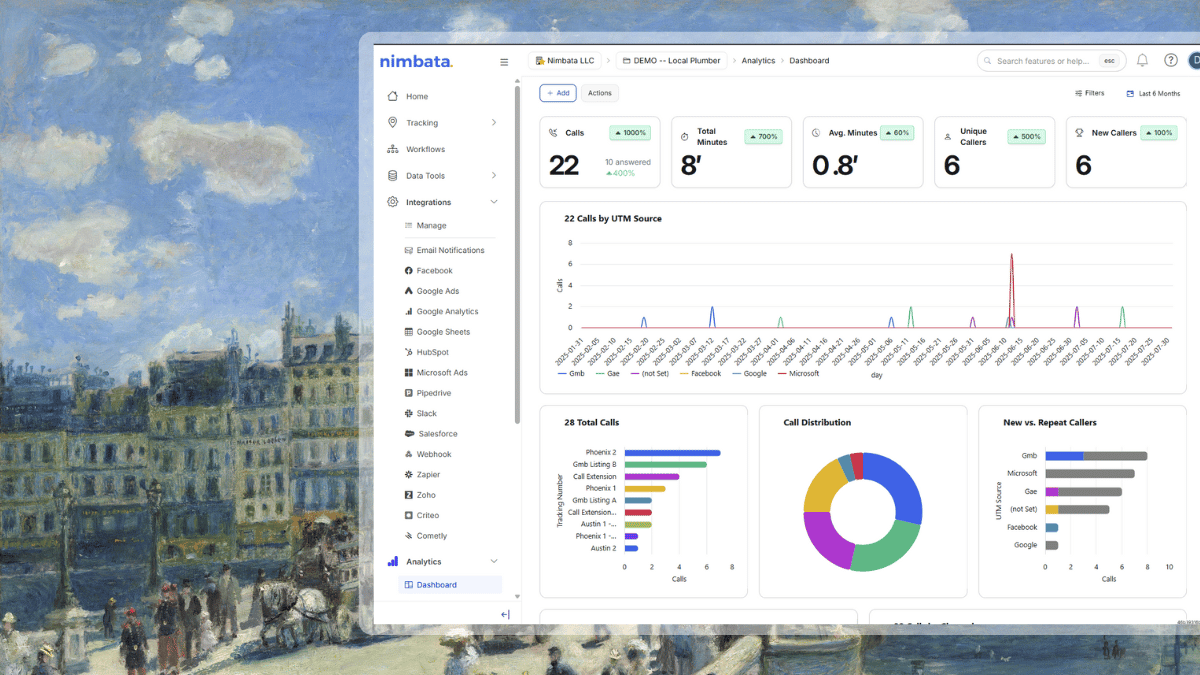Are you a marketing agency tracking performance? A local business that closes deals over the phone? Or a small company looking to measure offline conversions? Then, this guide has you covered. The set-up process of phone call tracking in GA4 may sound complex, but our Google Analytics 4 call tracking guide makes it straightforward.
In the sections ahead, I’ll show you how to:
- How to set up your GA4 property and credentials
- How to integrate your call tracking tool with GA4
- Send call events and customize them with detailed data
- Create custom dimensions and metrics for better reporting
- Mark call events as conversions
- Troubleshoot common setup mistakes
- Examples of how to turn your call data into actionable insights
You’ll also find answers to the 10 most common questions I hear, and I’ll offer some guidance on what to do when you encounter issues.
Viewing call data in Google Analytics 4
Why set up Google Analytics 4 call tracking?
Because not all conversions are created equal. When you set up your Google Analytics 4 call tracking properly, you know which channels bring in the most high-intent phone leads. You get to see:
- the sources that drive the most calls
- how long those calls last
- whether they result in real conversations
First steps
Before you get started:
- Make sure your GA4 property is active
- Confirm the Google Tag is installed
- Grab your GA4 Measurement ID and create an API secret
We’ll walk through where to find everything next.
Integrating call tracking with GA4
The first step is to integrate your call tracking software with Google Analytics 4. Below we show you how to integrate your Nimbata account to activate Google Analytics 4 call tracking.
Choose the brand you wish to connect to GA4 and from the menu on the left navigate to Integrations -> Google Analytics -> GA4.
- Select the trigger type. We suggest “After every call” so all calls are sent to GA4 as events
- (optional) Flip the switch to “Tag new callers separately”. This will distinguish first time callers from repeat callers, by sending one event for each (depending on the case).
- Copy and paste your GA4 API Key.
- Copy and paste your Measurement ID.

NOTE: If you need help locating your GA4 API key and Measurement ID check out this step by step video.
Sending call events to GA4
Once you’ve integrated your call tracking software to Google Analytics 4, you’ll need to place a test call so that the first event fires to your GA4 account via the API. This is essential to continue the setup process as the configuration described in the steps below is dependent on the event being received through the integration.
IMPORTANT NOTE: Events may take up to 24 hours to show in GA4
To view call information in GA4 you need to setup custom dimensions and / or custom metrics. When you create a custom dimension or metric GA4 populates this with whatever value it collects from the corresponding event parameter or user property.
Creating custom dimensions and metrics allows you to easily access and use your event properties and user properties. For example, without creating a custom dimension for your Tracking Number Name event parameter, you won’t be able to see the tracking number name in GA4 reports or use it in audiences.
Custom dimensions & metrics
By default Nimbata will send the following parameters with the event in GA4 (if available):
- page_location
- source
- medium
- campaign
- gclid
- dclid
- device
- country
- ua
- session_id
- engagement_time_msec
We recommend you setup custom definitions for each of the above. Here’s how:
- Click Admin, and navigate to the property to which you want to add custom dimensions.
- In the PROPERTY column, click Custom Definitions > Custom Dimensions.
- Click Create Custom Dimensions
- Add a Name.
- Select the Scope and set it to Event.
- Click Save.

NOTE: Repeat this process for every parameter you wish to add as a Dimension.
Nimbata also allows you to pass additional event parameters through the app:
- Unique Call ID
- Start Time
- Tracking Number
- Tracking Number Friendly Name
- Destination Number
- Destination Number Friendly Name
- Configured Tracking Source
- Call Duration
- Talk Duration
- Call Outcome
- Call Disposition
- Call Frequency
- Brand Name
- Digits Pressed by Caller
- Digits Pressed by Destination
- Tags
- Value
- Trigger Name
To pass these additional events as event parameters, simply select them from the list, give them a name and then in GA4 create the custom dimension for each, as outlined above.

We also recommend you create the following custom metrics:
- Value
- Start Time
- engagement_time_msec

Mark events as conversions
By marking events as conversions, you can see call events as conversions in Acquisition, Engagement, and Advertising reports.
Follow the steps below to mark an event as a conversion in Google Analytics 4.
- Click on Admin
- Click on Events
- Find the call events and flip the switch to ON

Common Google Analytics 4 call tracking setup mistakes
A lot of small and local businesses trip up when they try to set up their Google Analytics 4 call tracking. Here’s what to look out for:
- Skipping the test call
GA4 won’t recognize your custom event unless it’s triggered at least once. Without that first test call, you won’t be able to select the event for conversions or build reports around it.
Fix: Make a real test call right after setup to fire the event and push data into GA4. - Incorrect measurement ID or API key
One letter off and your integration breaks silently. You won’t see any data, and GA4 won’t throw an error.
Fix: Double-check both values in your GA4 property settings and your call tracking platform. - Missing custom dimensions
GA4 won’t automatically know what call outcome or call duration means unless you define them. Without custom dimensions, your reporting options are limited.
Fix: After your test event appears, go into Admin -> Custom Definitions and create the ones you need. - Not marking events as conversions
Just because GA4 is receiving call data doesn’t mean it counts as a conversion.
Fix: Go to Admin -> Events and manually toggle the event as a conversion so it shows up in the right reports. - Using UTM Tags incorrectly
If your URLs are missing UTM parameters, GA4 might label call sources as direct or not set.
Fix: Always include proper UTM tagging on your marketing URLs, especially for email, social, and offline sources like QR codes. - Assuming real-time means everything
The Realtime view is helpful, but not all call events appear there immediately. GA4’s reporting delay can be misleading if you’re troubleshooting right after setup.
Fix: Be patient. Wait at least 24 hours before checking standard reports, and use DebugView for quicker verification during testing. - Overlooking session stitching
If the call happens long after the web session ends, GA4 may not connect the dots. This happens especially with delayed phone calls.
Fix: Use attribution windows that match your typical sales cycle, and consider tracking session IDs if your platform supports it.
FAQ – Top 10 Questions and answers
How to use your Google Analytics 4 call tracking data
Now that your call data is flowing into GA4, it’s time to put it to work.
- Use the reports you’ve set up to spot the campaigns, keywords, or pages actually drive phone calls.
- Look at call duration and outcomes to qualify leads, segment audiences, or retarget engaged callers with tailored ads.
When you combine your call tracking insights with the rest of your GA4 data, you get a full-funnel view that helps you make smarter marketing decisions.
Final thoughts
The steps outlined above should take you less than 10 minutes to complete.
If you still have further questions about setting up Google Analytics 4 call tracking, we are here to help 🙂
Want help turning your call data into strategy? Our call tracking specialists and I are always available to jump on a call and discuss how you handle offline conversion tracking as part of your digital marketing strategy.
Already set up call tracking in GA4? Let us know how that was for you!